HR team
Administrators
Personas
The HR manager persona
The HR advisor persona
The manager persona
The administrator persona
The employee persona
Uploading files and photos
Files uploaded via workflow
Files uploaded via mail merge
Files uploaded via cloud folders
Files uploaded via an import
Uploading a photo as part of a record
Files uploaded via a batch job
Uploading a file as part of a record
APIs
Knowledge base
Advanced HR Home page
Home navigation
Records navigation
Employee details pages
Actions navigation
Reports navigation
Tools navigation
Files navigation
Admin navigation
New Error/Info pages
Holiday Year End
Support is Evolving
Configuring HR
Policies
Fixed layout
Why are my guidance labels missing?
How to convert a fixed label to a calculated label
How to amend the positioning of a label in an action
Page designer
Processes
Process overview: New starter
Process overview: Annual leave cancellation
Process overview: Update my diversity details
Process overview: Subject access request
Process overview: Absence cancellation
Process overview: Shared parental leave request
Process overview: Flexible working request
Process overview: Transfer Adoption to Absence
Process overview: Change of address
Process overview: Transfer Paternity (Birth) to Absence
Process overview: Shared parental leave notification
Process overview: Change of contact details
Process overview: Transfer Paternity (Adoption) to Absence
Process overview: Record leaver
Process overview: Statutory parental bereavement leave notification
Process overview: KIT days request
Process listing
Process overview: Manage course delegates
Process overview: Annual leave request
Process overview: Absence request
Process overview: Transfer Maternity to Absence
Process overview: Leave authorisation
Process overview: End of year rollover
Process overview: Leaver
Process overview: Sickness continuation
Process overview: Record new starter
Process overview: Record sickness
Process overview: 360 Appraisal feedback
Process overview: Cancel a course
Process overview: Change of bank details
Process overview: Appraisal
Process overview: Training need request
Process overview: SPLIT days request
Process overview: Statutory parental bereavement leave
Access to System and Security Manager
Employees
Release notes
HR 25.1 - 23rd May 2024
Advanced HR 24.10 - 29th February 2024
Advanced HR 24.9 - 18th January 2024
Advanced HR 24.8 - 2nd November 2023
Advanced HR 24.7 - 28th September 2023
Advanced HR 24.6 - 29th August 2023
Advanced HR 24.5 - Thursday 27th July
Advanced HR 24.4 - 22nd June 2023
Advanced HR 24.3 - 18th May 2023
Advanced HR 24.2 - 13th April 2023
Advanced HR 24.1.1 - 23rd March 2023
Advanced HR 24.1 - 9th March 2023
Advanced HR 23.5 - 9th February 2023
Advanced HR 23.4 - 17th January 2023
Advanced HR 23.3 - 15th December 2022
Advanced HR 23.2 - 27th October 2022
Retiring AVA
Advanced HR 24.1 Hotfix - 11th October 2024
- All categories
- Administrators
- Knowledge base
- Records navigation
Records navigation
Updated
by Kellie Oxley
Records navigation
The Records option you will see on the side navigation bar within Advanced HR:

Replaces the old Database option you would have previously accessed from the side navigation bar:
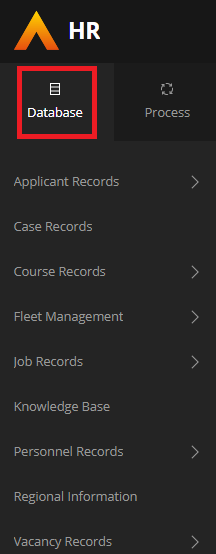
Selecting the new Records option from the side navigation menu presents the same options you will have had selecting Database previously:
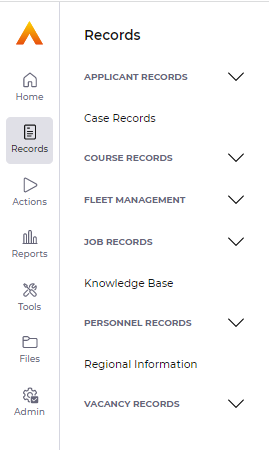
Find Window
Accessing any of those options within Database would have presented you with a page as follows, which was referred to as the Find window:
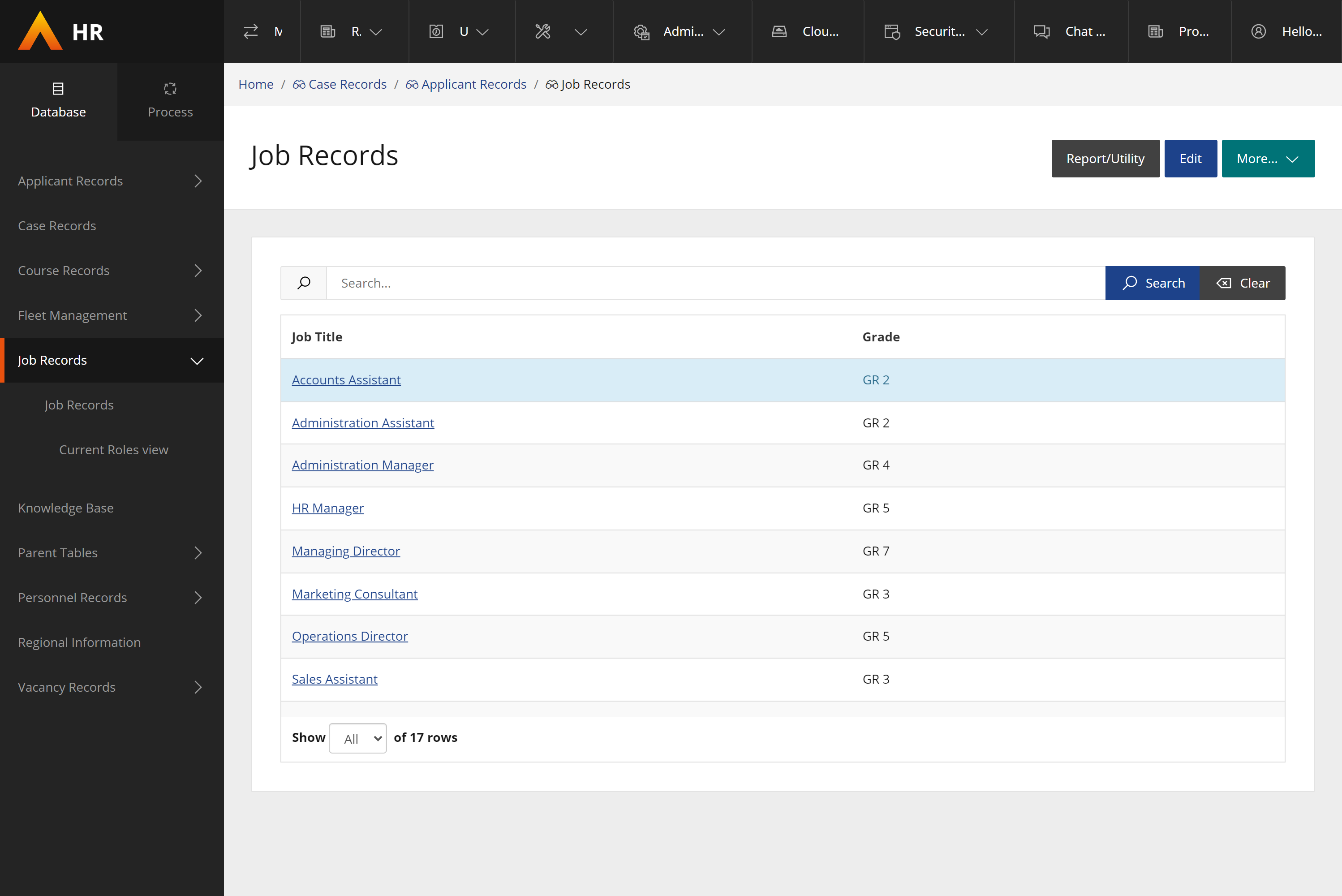
Selecting Records option from the side navigation now presents that page, listing the records, in our newly refreshed user interface with a few improvements too:

- The page header has been made clearer with few buttons and simplified text, this will also remain fixed to the top of the page and wont scroll with the find window results.
- Laptop screen resolutions are now better supported.
- Navigation buttons have been simplified, prioritising important functions.
- The Filters option was previously accessed by clicking More..>Filters >Filter, there is now a Filters button for direct access. The below shows the "before" and "after" states to demonstrate how this is now significantly simpler to filter the results:
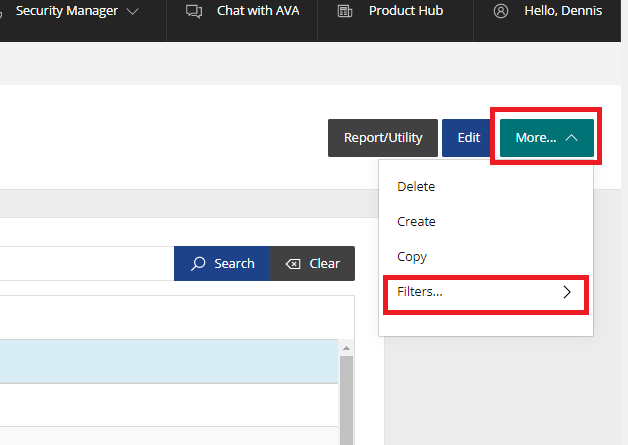
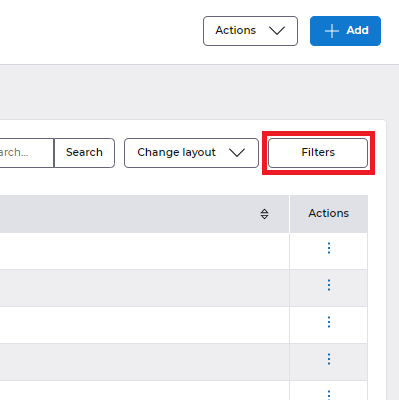
- The number of filters applied is also displayed in the button label, as demonstrated below, indicating that 2 filter conditions are currently applied to the resulting records displayed:
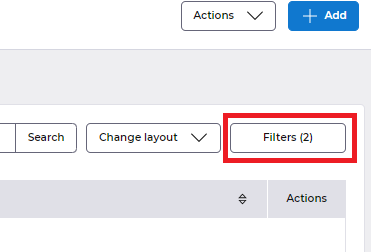
- Selecting Filters opens in a new flyout drawer display with filter options:
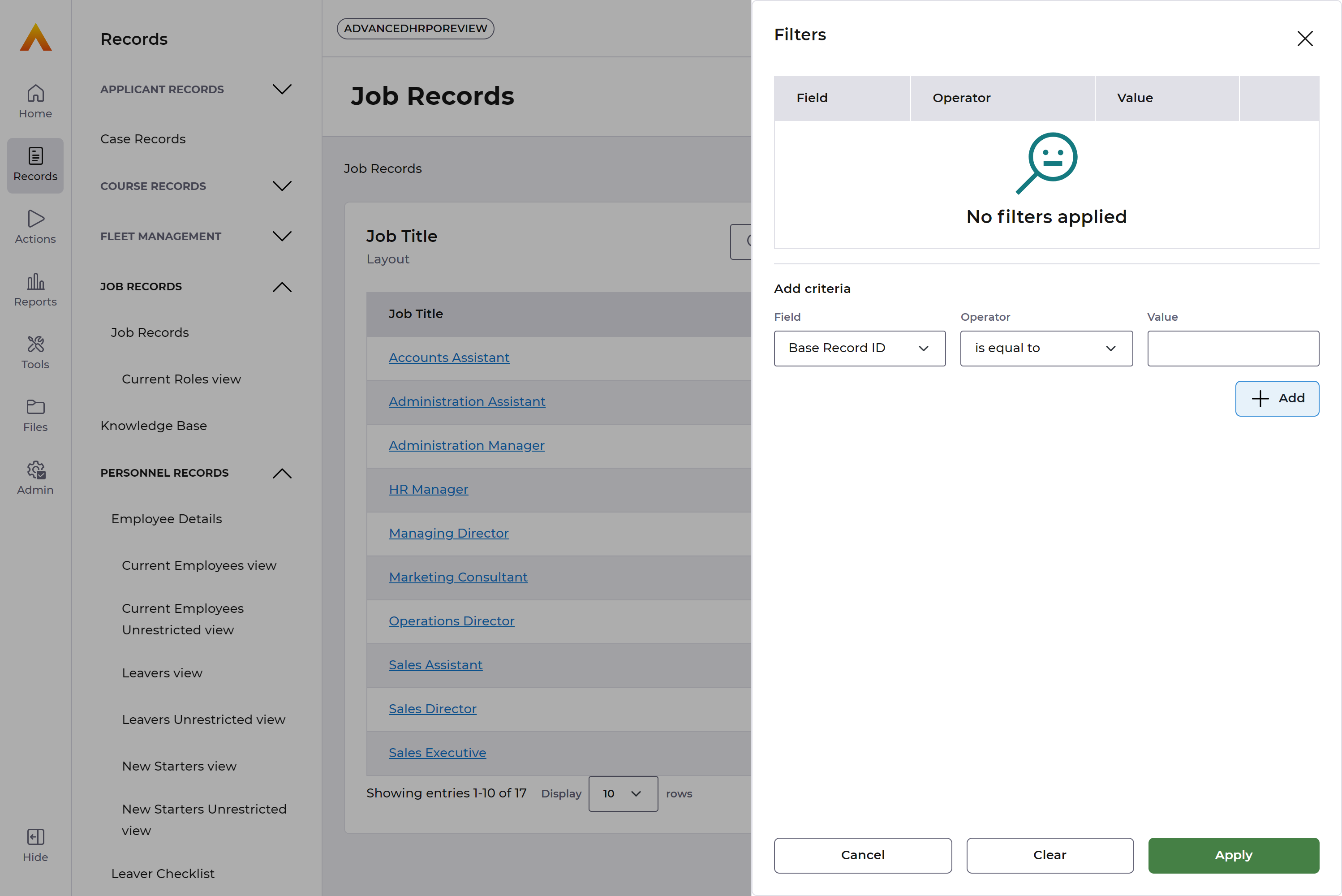
- The number of filters applied is also displayed in the button label, as demonstrated below, indicating that 2 filter conditions are currently applied to the resulting records displayed:
- The Actions button replaces the Report/Utility button. Allowing you to quickly select the utility you want to run from this new dropdown list:
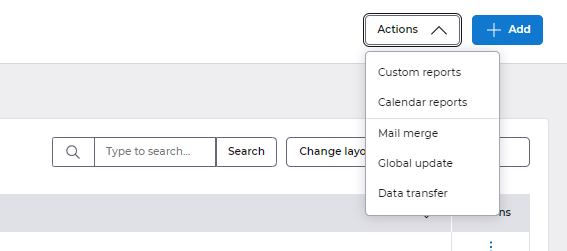
- The utility or report selected will be filtered using the same filter applied to the find window, there will be no need to select individual rows within the find window anymore.
Only users with the permitted reports and utilities will be displayed in the list - To have previously changed the Sort Order, you will have accessed via More..>Filters > Sort Order this has now been promoted to become a separate dropdown list labelled Change layout, allowing you to quickly choose the screen layout you need:
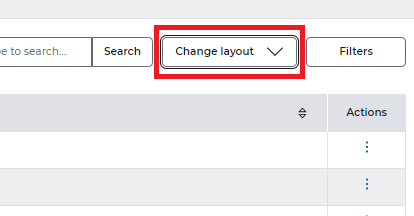
- A new Data table has been implemented providing a better user experience:
- Records can still be accessed by clicking the hyperlink in the first column of each row
- The inline Actions menu allows you to Copy or Delete a record
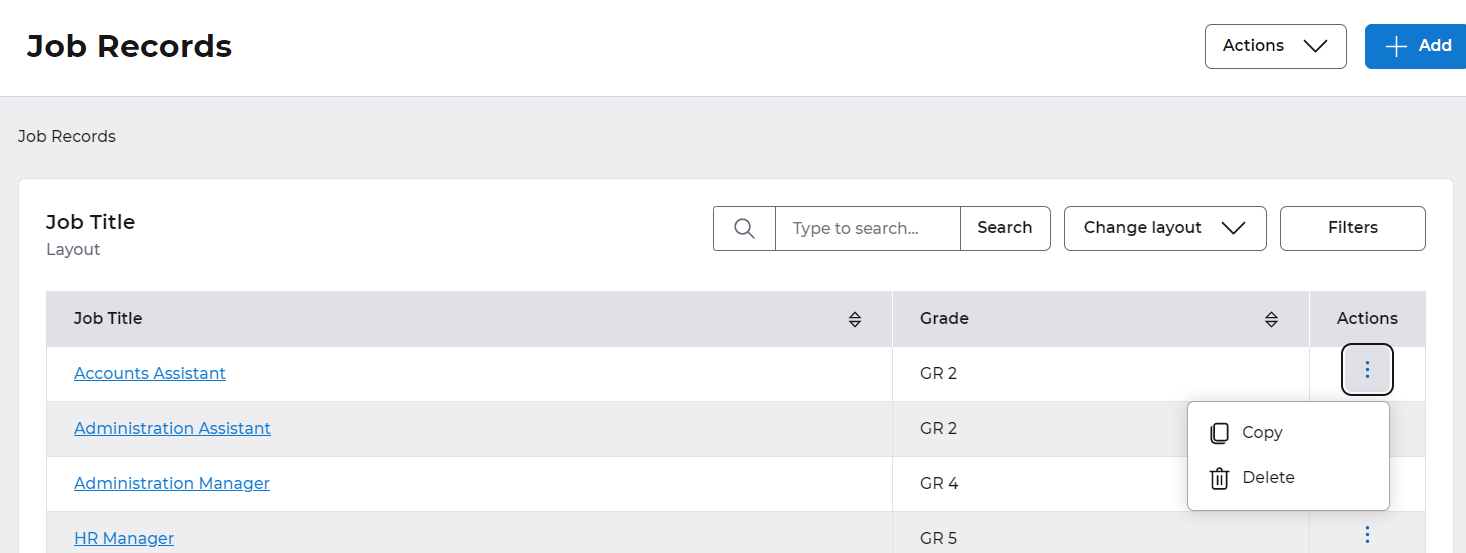
- Sorting of records is now run on the entire set of records, previously only the on-screen records were sorted
- Data is collected for the records displayed upon loading - hence the first page load may take slightly longer
- Subsequent navigating back to a previously loaded page will therefore be significantly faster than before
- When accessing any history screens within Employee records, we have now introduced a summary screen:
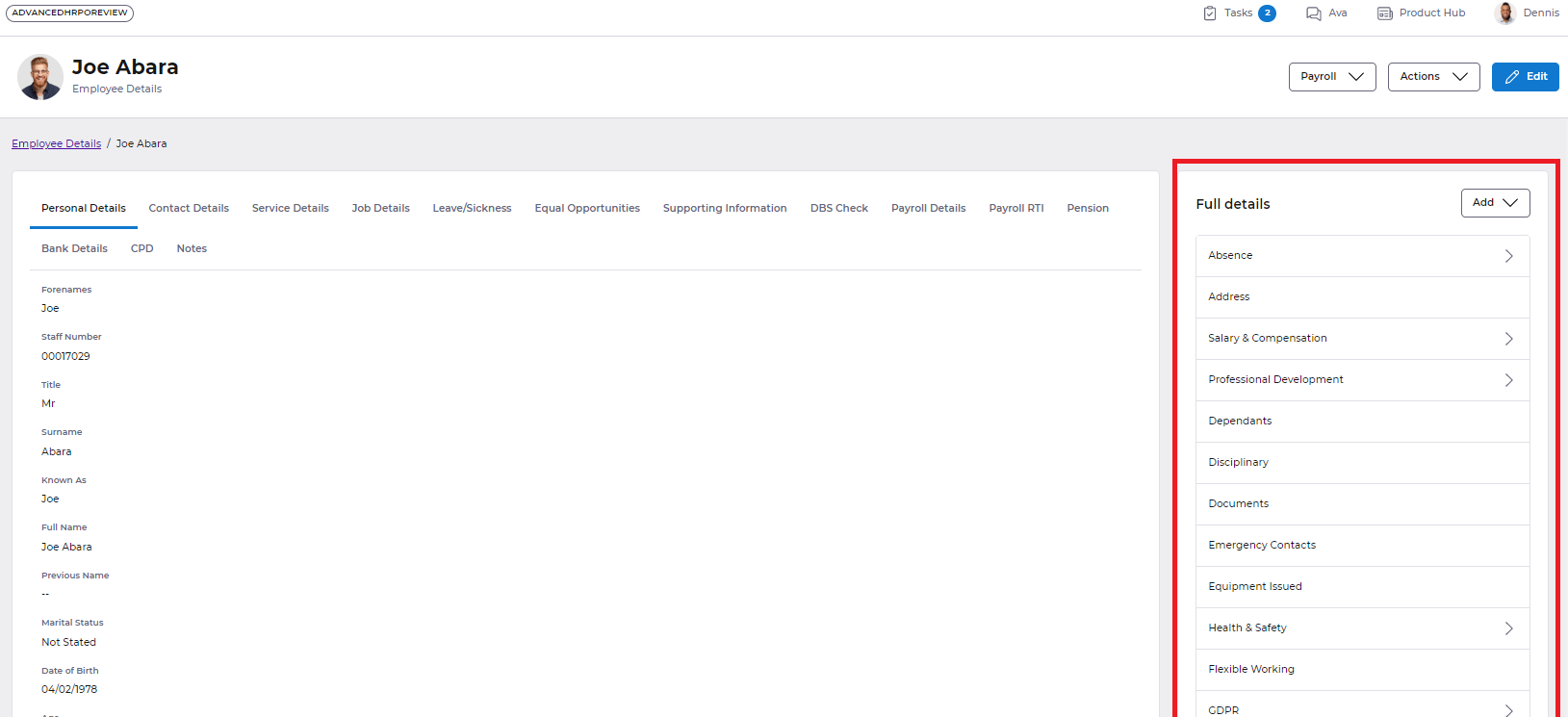
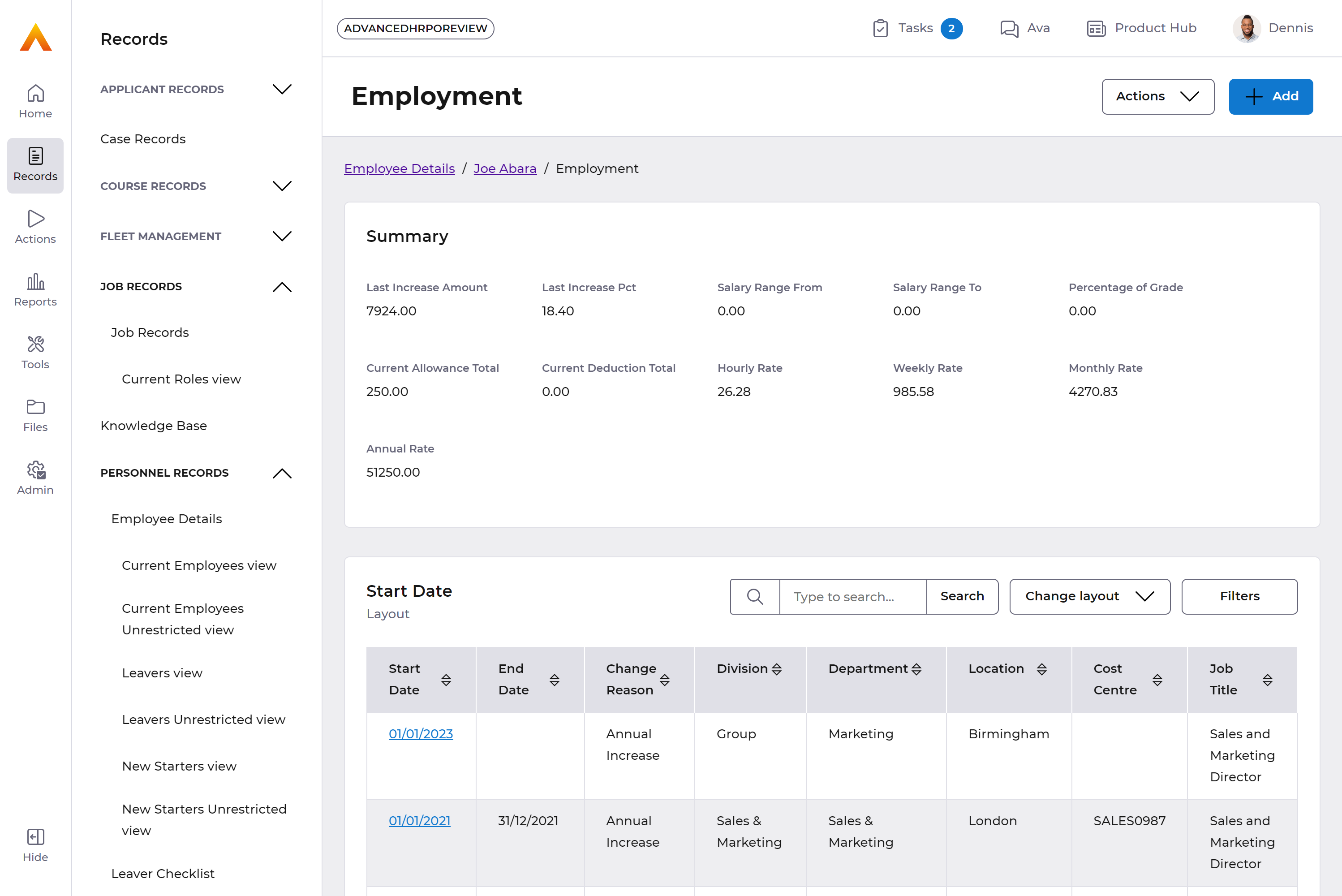
We have also made some key changes to the employee details screen which you can view here Employee details and added a new feature Page designer to allow administrators to modify screens and columns without the need to have to go into System Manager, you can view the specific detail here Page Designer. This new feature significantly simplifies how you are able to customise the display to meet your needs.