HR team
Administrators
Personas
The HR manager persona
The HR advisor persona
The manager persona
The administrator persona
The employee persona
Uploading files and photos
Files uploaded via workflow
Files uploaded via mail merge
Files uploaded via cloud folders
Files uploaded via an import
Uploading a photo as part of a record
Files uploaded via a batch job
Uploading a file as part of a record
APIs
Knowledge base
Advanced HR Home page
Home navigation
Records navigation
Employee details pages
Actions navigation
Reports navigation
Tools navigation
Files navigation
Admin navigation
New Error/Info pages
Holiday Year End
Support is Evolving
Configuring HR
Policies
Fixed layout
Why are my guidance labels missing?
How to convert a fixed label to a calculated label
How to amend the positioning of a label in an action
Page designer
Processes
Process overview: New starter
Process overview: Annual leave cancellation
Process overview: Update my diversity details
Process overview: Subject access request
Process overview: Absence cancellation
Process overview: Shared parental leave request
Process overview: Flexible working request
Process overview: Transfer Adoption to Absence
Process overview: Change of address
Process overview: Transfer Paternity (Birth) to Absence
Process overview: Shared parental leave notification
Process overview: Change of contact details
Process overview: Transfer Paternity (Adoption) to Absence
Process overview: Record leaver
Process overview: Statutory parental bereavement leave notification
Process overview: KIT days request
Process listing
Process overview: Manage course delegates
Process overview: Annual leave request
Process overview: Absence request
Process overview: Transfer Maternity to Absence
Process overview: Leave authorisation
Process overview: End of year rollover
Process overview: Leaver
Process overview: Sickness continuation
Process overview: Record new starter
Process overview: Record sickness
Process overview: 360 Appraisal feedback
Process overview: Cancel a course
Process overview: Change of bank details
Process overview: Appraisal
Process overview: Training need request
Process overview: SPLIT days request
Process overview: Statutory parental bereavement leave
Access to System and Security Manager
Employees
Release notes
HR 25.1 - 23rd May 2024
Advanced HR 24.10 - 29th February 2024
Advanced HR 24.9 - 18th January 2024
Advanced HR 24.8 - 2nd November 2023
Advanced HR 24.7 - 28th September 2023
Advanced HR 24.6 - 29th August 2023
Advanced HR 24.5 - Thursday 27th July
Advanced HR 24.4 - 22nd June 2023
Advanced HR 24.3 - 18th May 2023
Advanced HR 24.2 - 13th April 2023
Advanced HR 24.1.1 - 23rd March 2023
Advanced HR 24.1 - 9th March 2023
Advanced HR 23.5 - 9th February 2023
Advanced HR 23.4 - 17th January 2023
Advanced HR 23.3 - 15th December 2022
Advanced HR 23.2 - 27th October 2022
Retiring AVA
Advanced HR 24.1 Hotfix - 11th October 2024
- All categories
- HR team
- Implementation
- Cloud Folders
Cloud Folders
Updated
by Joe Julian
What are Cloud Folders?
Cloud Folders give you the ability to specify locations for files that are either to be used by utilities or are generated by utilities or reports. Those locations can either be subfolders within Advanced HR's internal storage, your own AWS S3 bucket, or an FTP folder on a server.
Using Cloud Folders
You can view the content of any Cloud Folders that you currently have set up by using the files button on the navigation bar.

From the Cloud Folders screen you can:
- Swap between storage areas and view their content
- Upload or download files from a storage area
- Check the status of file scanning
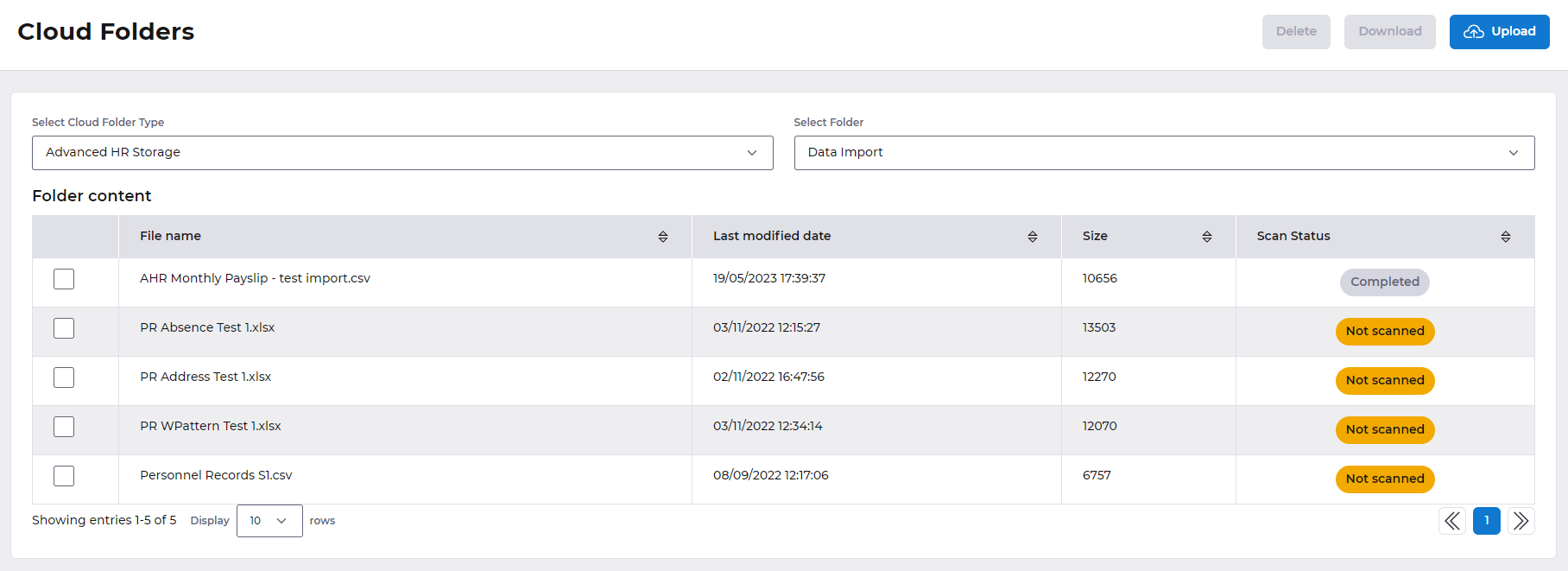
Uploading
To upload a document click on the Upload button.

Then either drag and drop your file on to the Upload files window, or click choose a file to browse your local machine for the file.
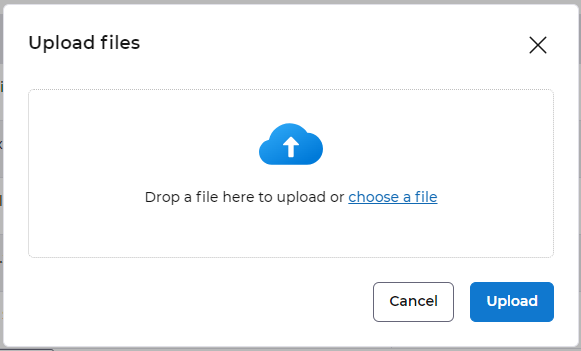
After you've clicked on the Upload button, we'll give your document a quick scan for any malware before we let you access it from the Cloud Folder. You can check the scan status from the Cloud Folder while the scan is being completed.
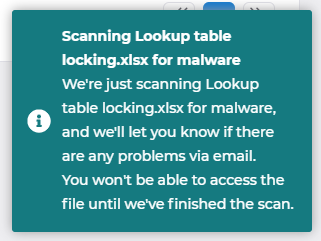
Downloading
Select a file and click the download button, the file will start downloading and you'll be presented with the following message:
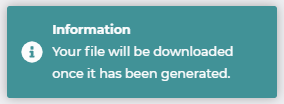
The file will automatically open once the download has finished.
Setting up new Cloud Folders
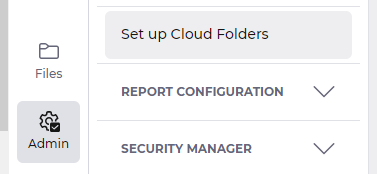
Name
This is how the folder will be referred to throughout Advanced HR. Please make sure this name relates to the purpose of the folder.
Description
This is for a more descriptive explanation of the purpose of the folder.
Type
This specifies what method of storage you wish the Cloud Folder to use. Either:
- Advanced HR storage
- Amazon S3
- FTP
We've broken down the specific options for each Type of Cloud Folder below.
Advanced HR storage
This is the internal storage for Advanced HR and is completely managed within the product.
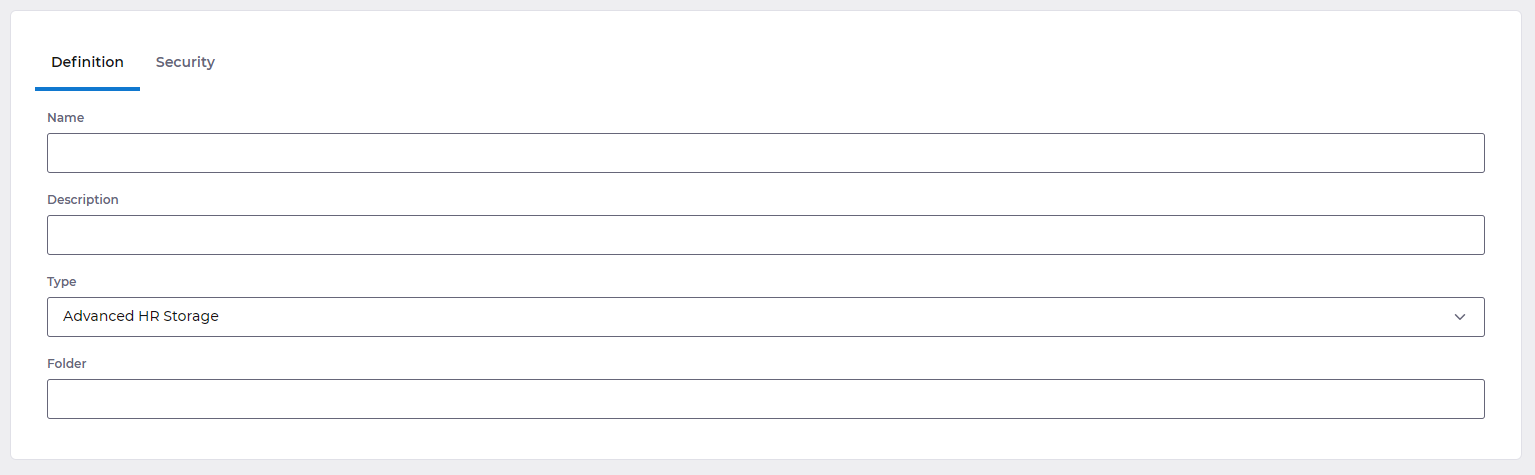
Folder
This is the name of the folder used in the Advanced HR internal storage area. It does not get used anywhere else in Advanced HR and is mainly used for support purposes for tracking files stored to internal storage. Please use a sensible name relating to the purpose of the Cloud Folder.
Amazon S3
This is for connecting to an external AWS S3 bucket. It will be owned and managed by a 3rd party or yourself as a client. S3 buckets can be also be accessed through command line or web based interfaces provided by AWS.
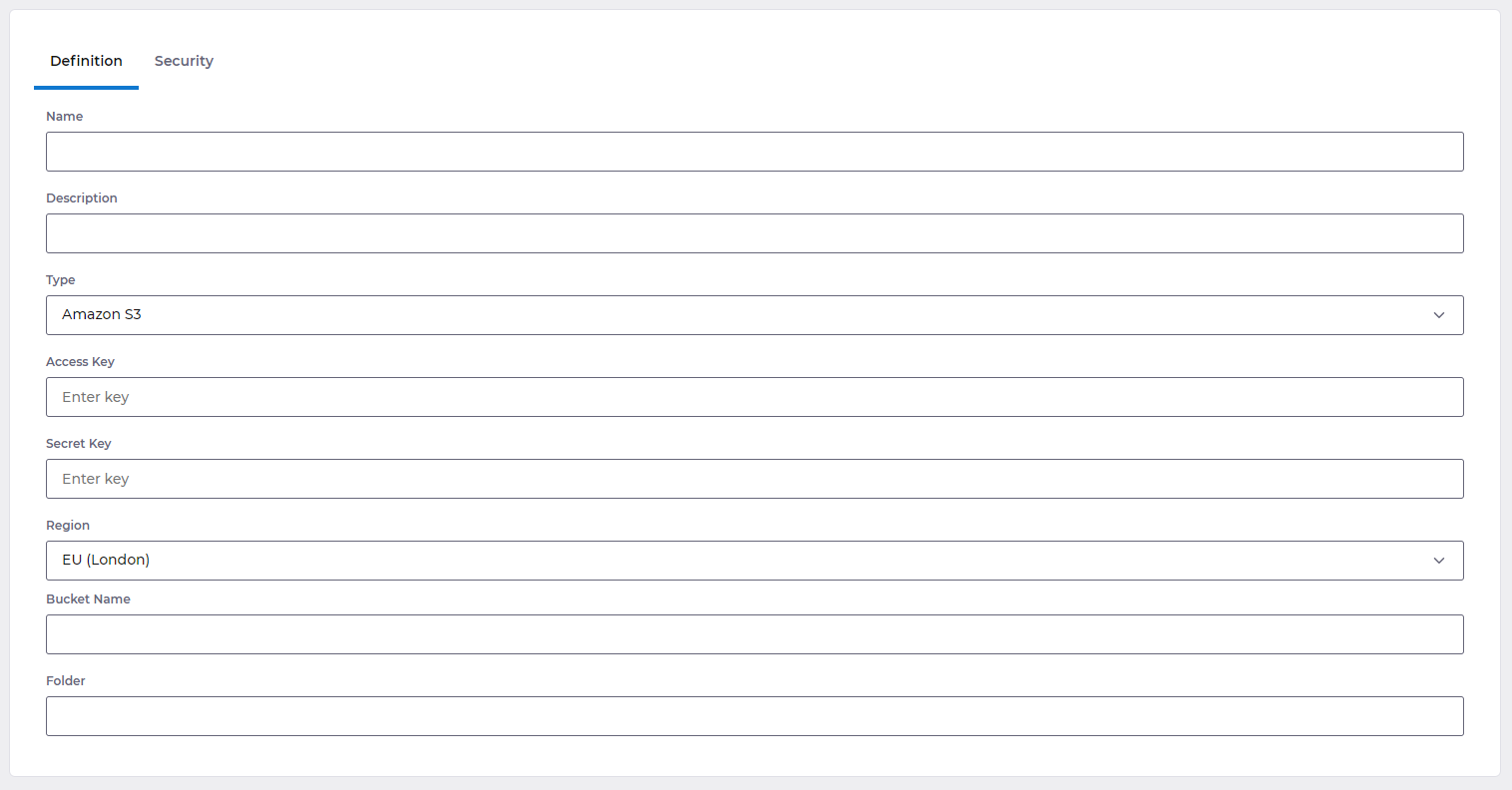
Access key
The equivalent of a username for S3 buckets.
Secret key
The equivalent of a password for S3 buckets.
Region
The AWS region in which your S3 bucket is located.
Bucket name
The name of your S3 bucket.
Folder
A subfolder inside your S3 bucket.
FTP
The de facto standard for flat file transfers. FTP is widely supported and has a vast array of resources and support available online.
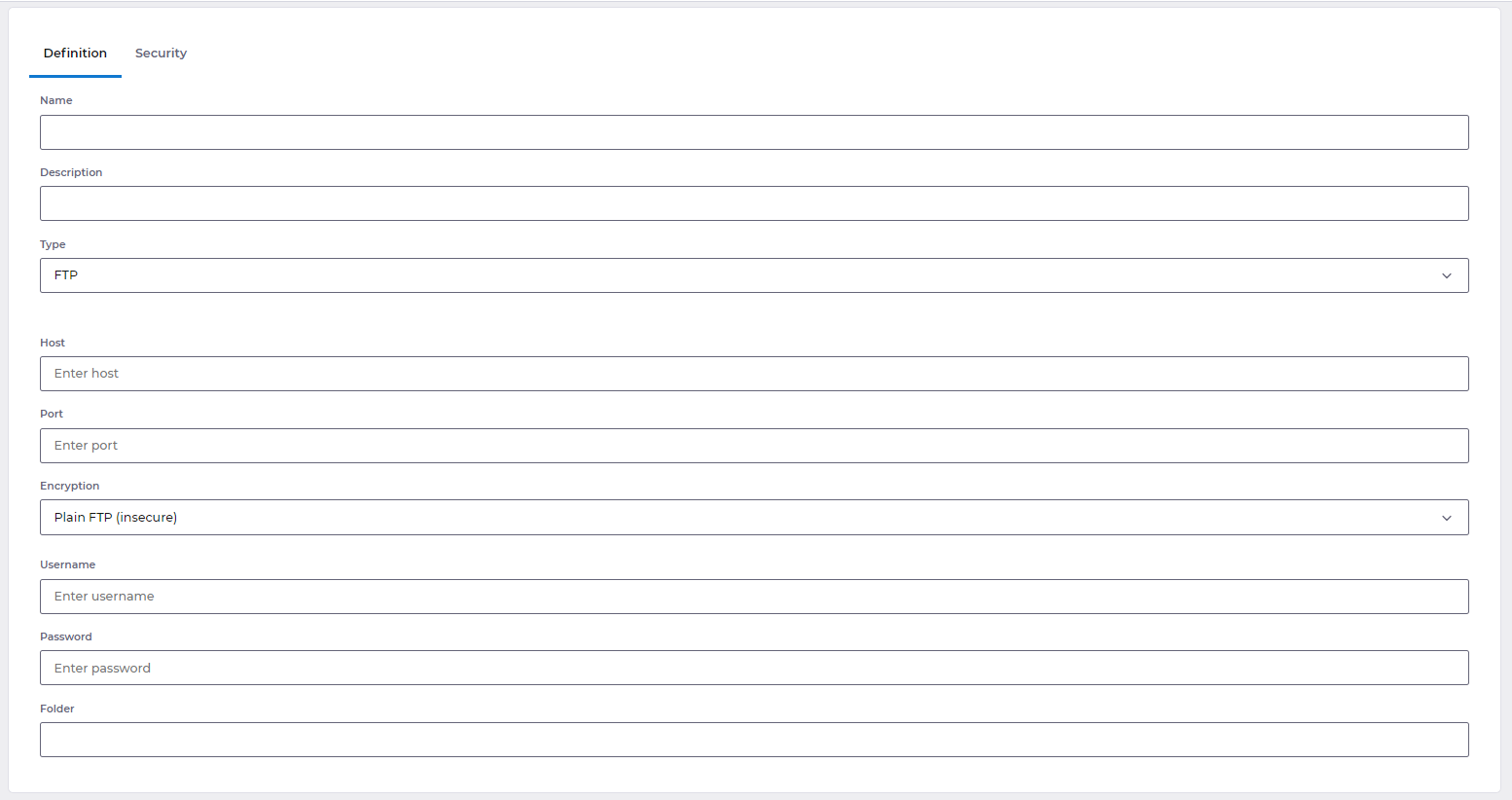
Host
The remote server address.
Port
The FTP port.
Encryption
You can pick between three different types of encryption, including SFTP.
- Plain FTP
- Explicit FTP over TLS
- SSH FTP (aka SFTP)
Username
The username registered with the Host server.
Password
The password registered with the Host server.
Folder
A sub folder within the Host server.