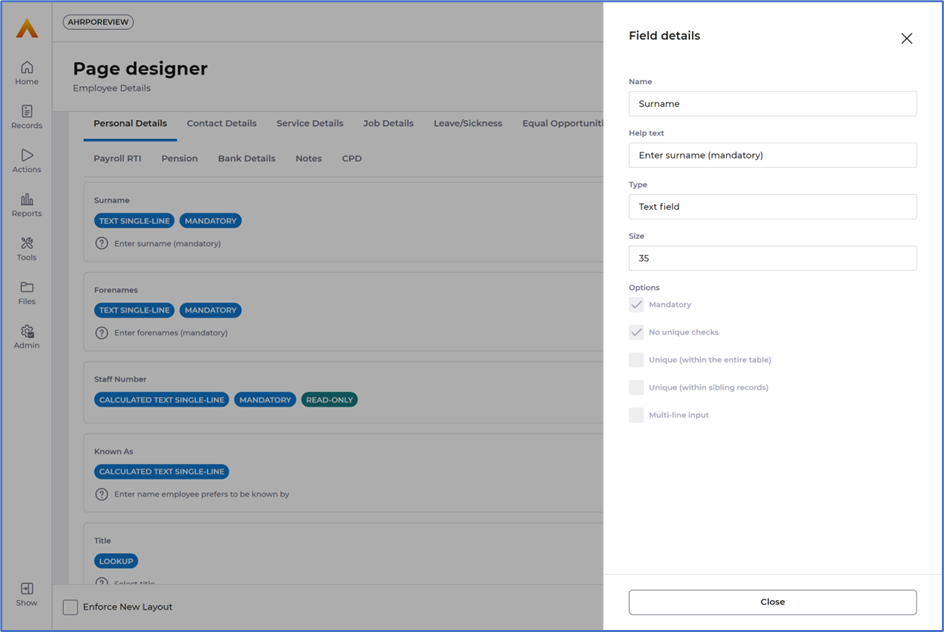HR team
Administrators
Personas
The HR manager persona
The HR advisor persona
The manager persona
The administrator persona
The employee persona
Uploading files and photos
Files uploaded via workflow
Files uploaded via mail merge
Files uploaded via cloud folders
Files uploaded via an import
Uploading a photo as part of a record
Files uploaded via a batch job
Uploading a file as part of a record
APIs
Knowledge base
Advanced HR Home page
Home navigation
Records navigation
Employee details pages
Actions navigation
Reports navigation
Tools navigation
Files navigation
Admin navigation
New Error/Info pages
Holiday Year End
Support is Evolving
Configuring HR
Policies
Fixed layout
Why are my guidance labels missing?
How to convert a fixed label to a calculated label
How to amend the positioning of a label in an action
Page designer
Processes
Process overview: New starter
Process overview: Annual leave cancellation
Process overview: Update my diversity details
Process overview: Subject access request
Process overview: Absence cancellation
Process overview: Shared parental leave request
Process overview: Flexible working request
Process overview: Transfer Adoption to Absence
Process overview: Change of address
Process overview: Transfer Paternity (Birth) to Absence
Process overview: Shared parental leave notification
Process overview: Change of contact details
Process overview: Transfer Paternity (Adoption) to Absence
Process overview: Record leaver
Process overview: Statutory parental bereavement leave notification
Process overview: KIT days request
Process listing
Process overview: Manage course delegates
Process overview: Annual leave request
Process overview: Absence request
Process overview: Transfer Maternity to Absence
Process overview: Leave authorisation
Process overview: End of year rollover
Process overview: Leaver
Process overview: Sickness continuation
Process overview: Record new starter
Process overview: Record sickness
Process overview: 360 Appraisal feedback
Process overview: Cancel a course
Process overview: Change of bank details
Process overview: Appraisal
Process overview: Training need request
Process overview: SPLIT days request
Process overview: Statutory parental bereavement leave
Access to System and Security Manager
Employees
Release notes
HR 25.1 - 23rd May 2024
Advanced HR 24.10 - 29th February 2024
Advanced HR 24.9 - 18th January 2024
Advanced HR 24.8 - 2nd November 2023
Advanced HR 24.7 - 28th September 2023
Advanced HR 24.6 - 29th August 2023
Advanced HR 24.5 - Thursday 27th July
Advanced HR 24.4 - 22nd June 2023
Advanced HR 24.3 - 18th May 2023
Advanced HR 24.2 - 13th April 2023
Advanced HR 24.1.1 - 23rd March 2023
Advanced HR 24.1 - 9th March 2023
Advanced HR 23.5 - 9th February 2023
Advanced HR 23.4 - 17th January 2023
Advanced HR 23.3 - 15th December 2022
Advanced HR 23.2 - 27th October 2022
Retiring AVA
Advanced HR 24.1 Hotfix - 11th October 2024
Properties
Updated
by Kellie Oxley
Field Properties
Each field will be displayed with a description of its properties, the menu allows the following actions:
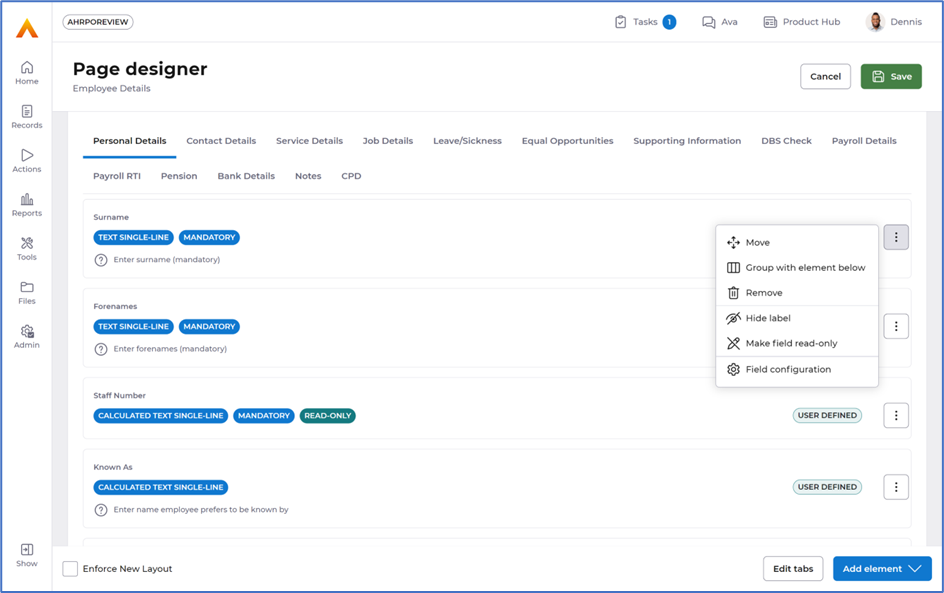
- Move - This allows a user to move a field to a different position on the page using the up and down arrows, or arrow keys on the keyboard:
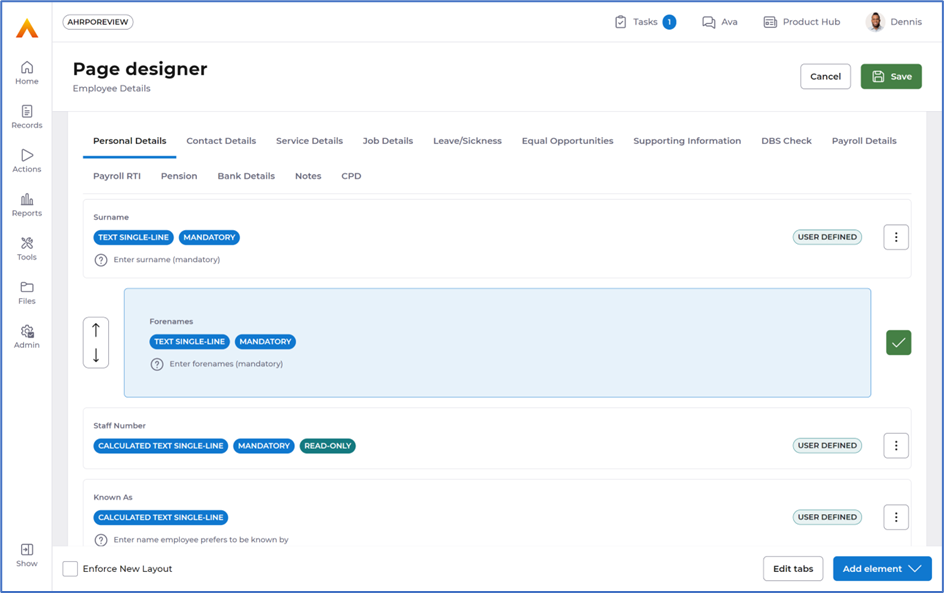
- Group with element below - Allows an administrator to group a maximum of 5 fields together in a row.
- After selecting Group with element below administrators can then further access additional functionality by selecting the 3 dots to the right of each field:
- Move left - Enables you to move the field to the left
- Move right - Enables you to move the field to the right
- Move out of group - Enables you to move a field from the group
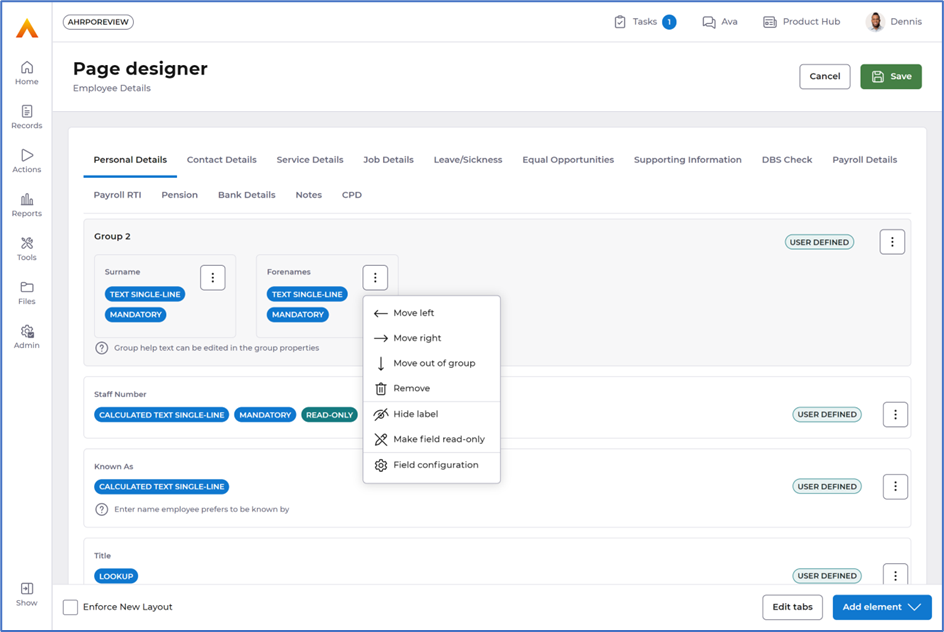
- Selecting the 3 dots to the right of the group provides you with the following:
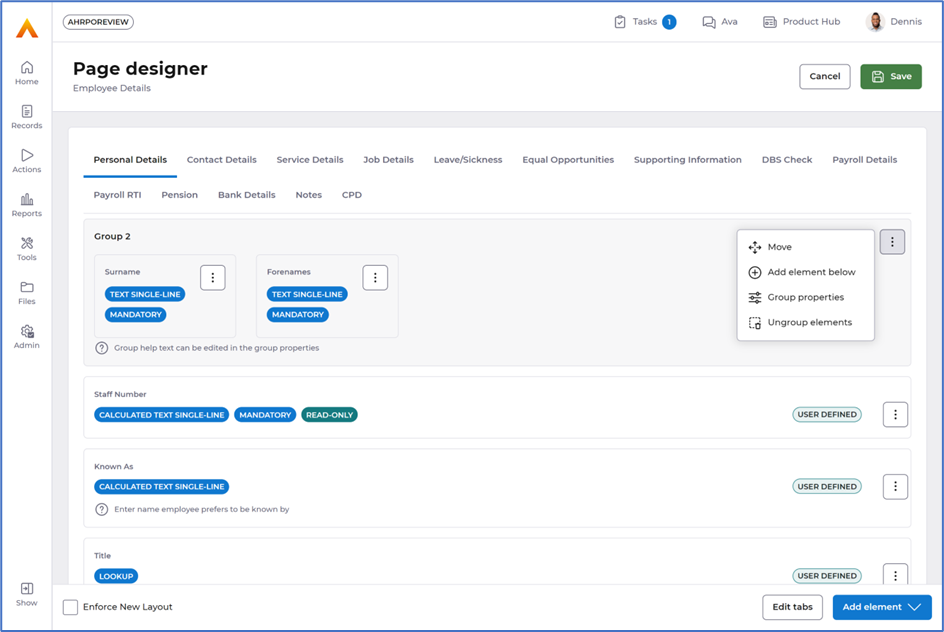
- Move - Enables you to move the group
- Add element below - Enables you to add the field directly underneath into the group
- Group properties - Allows you to specify a group heading and enter group help text if required. You can also choose to hide the heading and/or text by selecting the tick boxes:
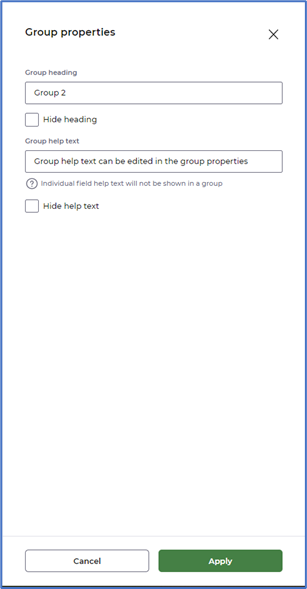
- Ungroup elements - Removes the group and adds the elements back onto the page in the position they were before they were added to the group
- After selecting Group with element below administrators can then further access additional functionality by selecting the 3 dots to the right of each field:
- Remove - Allows a user to remove a field from the screen.
- The user can cancel out of the Page designer to undo this change
- The field is not removed from the database, and can be re-added later if required - see below Custom elements point 1 for details on how to re add a field
- Hide label - This allows a user to hide the field's label. This might be useful for hiding repeated labels in a group, e.g., Address lines 2 and 3, as show below:
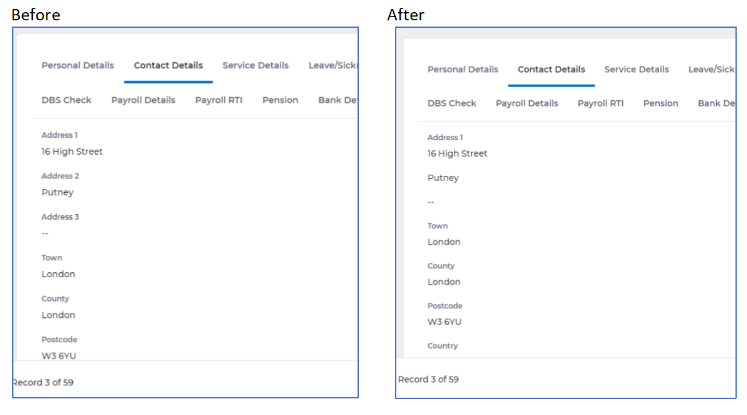
- Make field read-only - This allows you to set a field as read only:
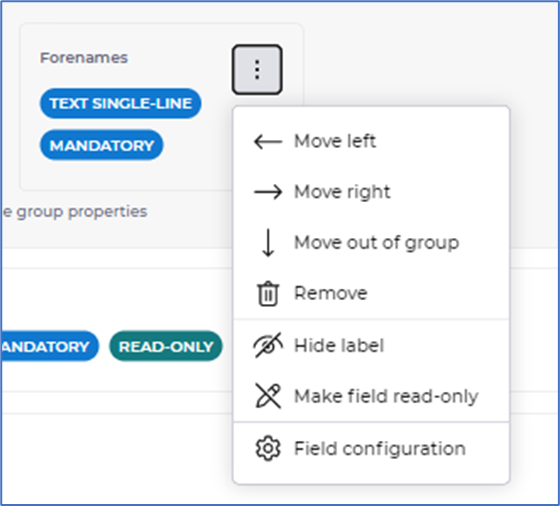
- You can change the field back to an editable field by selecting the option Make field editable:
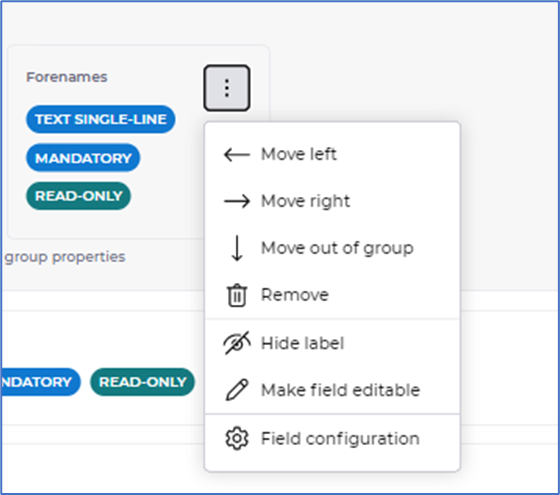
- You can change the field back to an editable field by selecting the option Make field editable:
- Field configuration - This option displays details about a field’s properties from the database: