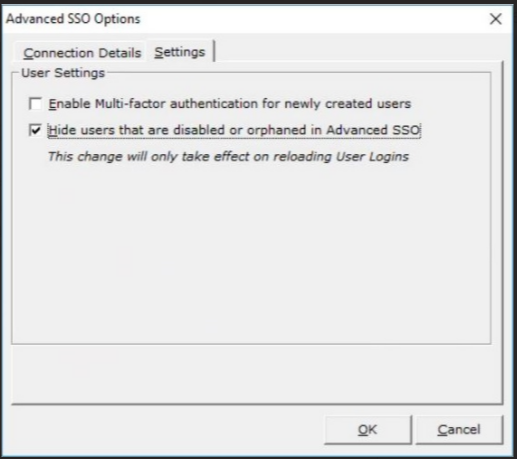Contents
Advanced HR 23.3 - 15th December 2022
Updated
by Kellie Oxley
23.3 Release notes
This page contains details of new and amended functionality included in the software update deployed on the 15th December 2022.
- Improved Virus scanning solution on all uploads performed across Advanced HR
What have we done?
We have introduced a new virus scanning function which is utilised on all documents, files and photos that are uploaded into Advanced HR.
Why have we done this?
To ensure we are better prepared in terms of checking for malware across the application and protecting your data.
How will you benefit?
The changes introduced deliver an improved virus scanning solution on all uploads, ensures that any uploads performed in Advanced HR do not contain malware, protecting your confidential records or documents across the application, whilst keeping the user informed of progress.
Details of the change
We have implemented changes to messaging via notifications in the application to indicate that a virus scan is in progress, as well as notifying you via email where we have identified a file as containing malware when uploading documents/files and photos. Click on the links below to view more details of those changes:
Files uploaded as part of a record
Files uploaded via cloud folders
Files uploaded via a batch job
- When a leaver re-joins or a new user joins with the same email address as a leaver, we now provide the ability to clear the employee login from the old record and assign it to the new record.
What have we done?
We now present a message when we have a leaver re-join or a new user joins with the same email address as a leaver, there are two messages configured.
Why have we done this?
Prior to this change a process was in place which involved admins having to manually amend an employee login (configured with the email address) of an old user to allow the new user to log in.
How will you benefit?
Following this change, you will no longer need to manually amend a users employee login if that user returns to the organisation having previously left, or you have a new user that has the same employee login as a leaver.
Details of the change
The two messages are presented as follows:
Where the employee login is currently in use on an active user, the following message appears:
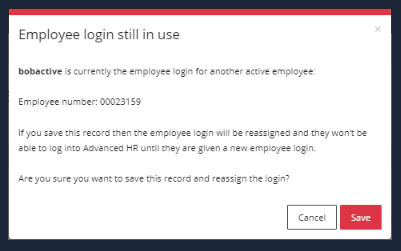
Where the employee login is currently in use on a leaver, the following message appears:
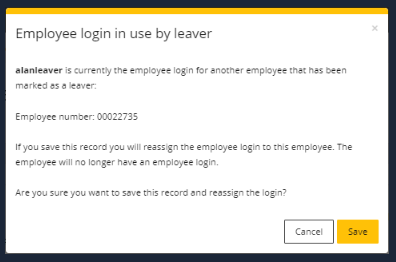
- When a new user is created/modified using a federation before the user is created/modified in Advanced HR, the process has been changed to check the ASSO email address then the ASSO username.
What have we done?
When a user is created/modified, the employee login in Advanced HR is checked with the Advanced Single Sign On (ASSO) email address first then the ASSO username.
Why have we done this?
We have made this change as previously this process failed due to Advanced HR checking the username first which wasn't recognised as a unique ID.
How will you benefit?
When a user is modified or created it will no longer fail.
Details of the change
We have made some changes to the backend process (so no visible change to users) so that it is checking the ASSO email address, as this is recognised as unique. We will only continue to check the username when the email address is not configured for created/modified Admin users.
- Improved navigation into an employee record
What have we done?
Where you have a team of employees, to view an individual employee you had to previously select 'View' and then choose the employee, we have now amended the navigation so you can click straight into the employee from the homepage.
Why have we done this?
To make it easier and quicker to navigate into an individual employee record.
How will you benefit?
You can access an employee much quicker as you will no longer need to click to view all of your employees and then choose the individual employee you wish to navigate into.
Details of the change
Hovering over an employee will allow you to select 'View' which will take you directly into the employee's record:
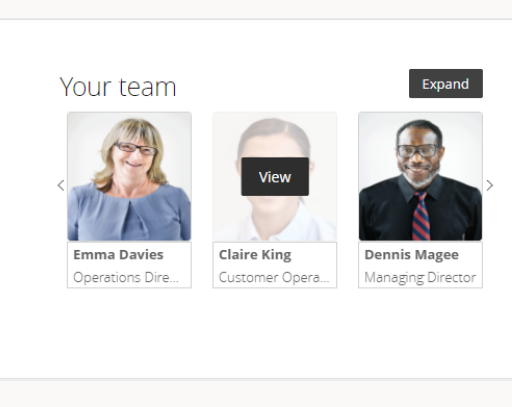
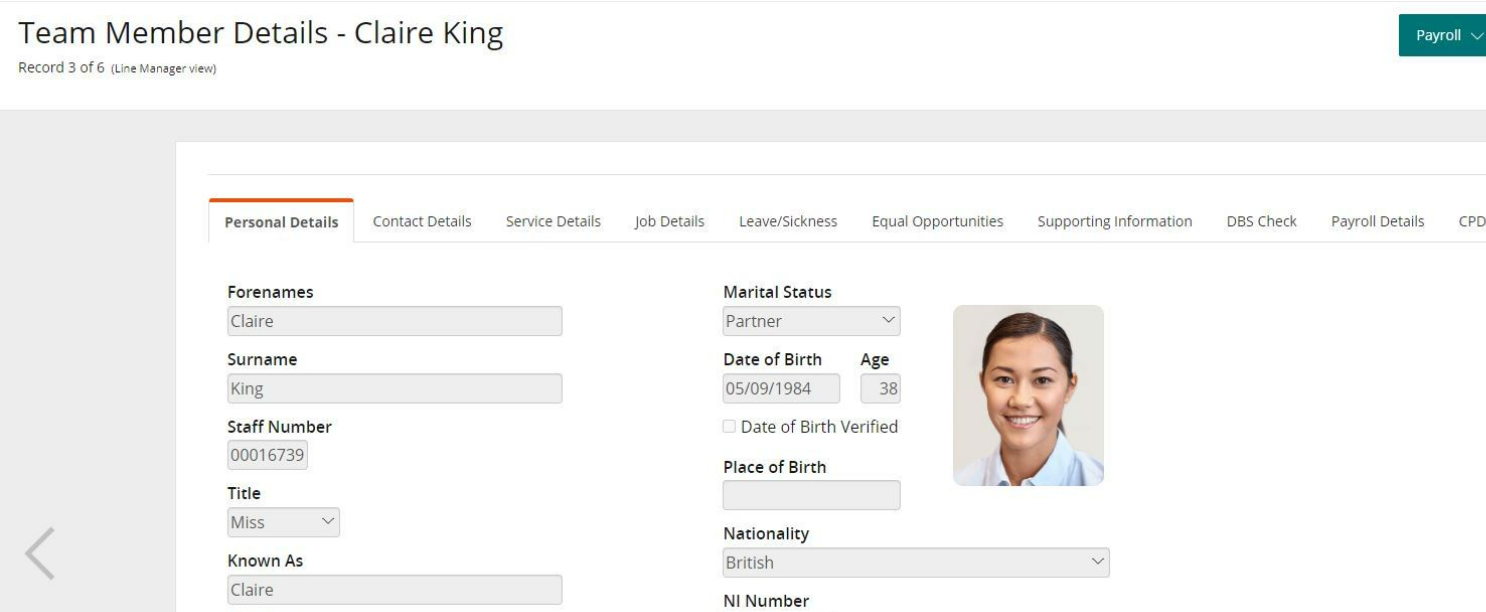
Clicking Expand will also allow you to select 'View' to take you directly into an employee's record-
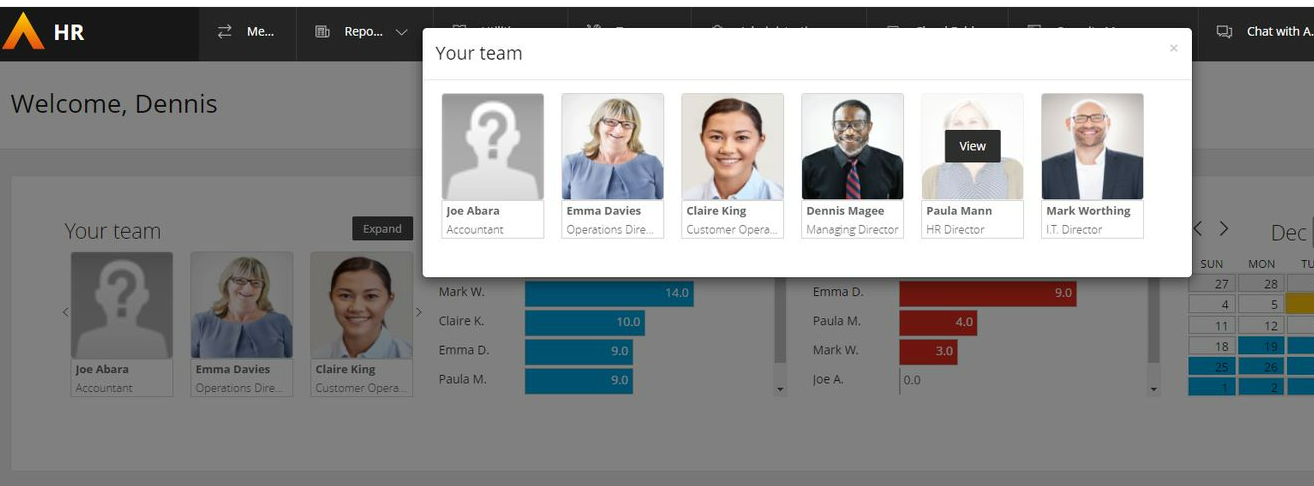
- Overlapping leave requests
What have we done?
We have introduced further checks to filter the overlapping requests so that the status of the absence is taken into account.
Why have we done this?
Previously if a user requested an absence they were prevented from doing so if a previously cancelled or declined absence existed for the same date range.
How will you benefit?
To allow users to easily continue to make requests for a date range that may overlap with a cancelled date.
Details of the change
We have not provided detail of how this is implemented here as our Implementation Consultant will undertake the necessary changes to your set up for you. Once implemented, the change will merely be that the previous validation message will no longer appear when not correct to do so.
- Ability to display active or disabled users in Security manager
What have we done?
We have added in an option within security manager to allow you to view disabled users as well as active users.
Why have we done this?
To provide the ability for you to choose which type of user you wish to view, allowing you to filter out disabled users if you do not wish to display those in security manager.
How will you benefit?
You will be able to see the total counts of active and total counts of disabled users, now that the option is available for you to choose whether to display disabled users or not.
Details of the change
When accessing security manager you will notice a new option of 'Hide users that are disabled or orphaned in Advanced SSO', as default this new option will be unchecked. To enable this access Security manager > Tools > Advanced SSO options > Settings tab > 'Hide users that are disabled or orphaned in Advanced SSO', once this is applied you will see the total counts at the bottom of your screen, you will also need to reload the screen for the change to take affect -