HR team
Administrators
Personas
The HR manager persona
The HR advisor persona
The manager persona
The administrator persona
The employee persona
Uploading files and photos
Files uploaded via workflow
Files uploaded via mail merge
Files uploaded via cloud folders
Files uploaded via an import
Uploading a photo as part of a record
Files uploaded via a batch job
Uploading a file as part of a record
APIs
Knowledge base
Advanced HR Home page
Home navigation
Records navigation
Employee details pages
Actions navigation
Reports navigation
Tools navigation
Files navigation
Admin navigation
New Error/Info pages
Holiday Year End
Support is Evolving
Configuring HR
Policies
Fixed layout
Why are my guidance labels missing?
How to convert a fixed label to a calculated label
How to amend the positioning of a label in an action
Page designer
Processes
Process overview: New starter
Process overview: Annual leave cancellation
Process overview: Update my diversity details
Process overview: Subject access request
Process overview: Absence cancellation
Process overview: Shared parental leave request
Process overview: Flexible working request
Process overview: Transfer Adoption to Absence
Process overview: Change of address
Process overview: Transfer Paternity (Birth) to Absence
Process overview: Shared parental leave notification
Process overview: Change of contact details
Process overview: Transfer Paternity (Adoption) to Absence
Process overview: Record leaver
Process overview: Statutory parental bereavement leave notification
Process overview: KIT days request
Process listing
Process overview: Manage course delegates
Process overview: Annual leave request
Process overview: Absence request
Process overview: Transfer Maternity to Absence
Process overview: Leave authorisation
Process overview: End of year rollover
Process overview: Leaver
Process overview: Sickness continuation
Process overview: Record new starter
Process overview: Record sickness
Process overview: 360 Appraisal feedback
Process overview: Cancel a course
Process overview: Change of bank details
Process overview: Appraisal
Process overview: Training need request
Process overview: SPLIT days request
Process overview: Statutory parental bereavement leave
Access to System and Security Manager
Employees
Release notes
HR 25.1 - 23rd May 2024
Advanced HR 24.10 - 29th February 2024
Advanced HR 24.9 - 18th January 2024
Advanced HR 24.8 - 2nd November 2023
Advanced HR 24.7 - 28th September 2023
Advanced HR 24.6 - 29th August 2023
Advanced HR 24.5 - Thursday 27th July
Advanced HR 24.4 - 22nd June 2023
Advanced HR 24.3 - 18th May 2023
Advanced HR 24.2 - 13th April 2023
Advanced HR 24.1.1 - 23rd March 2023
Advanced HR 24.1 - 9th March 2023
Advanced HR 23.5 - 9th February 2023
Advanced HR 23.4 - 17th January 2023
Advanced HR 23.3 - 15th December 2022
Advanced HR 23.2 - 27th October 2022
Retiring AVA
Advanced HR 24.1 Hotfix - 11th October 2024
- All categories
- Administrators
- Configuring HR
- Page designer
- Feature guides
- Creating new fields
Creating new fields
Updated
by Kellie Oxley
Creating new fields
Administrators can now create new fields in the database from the Advanced HR web application. There is no need to perform a system save and the field will be available immediately to be used in any report, process, or page.
The Create new field function can be found in the Column field screen under the Add element menu:
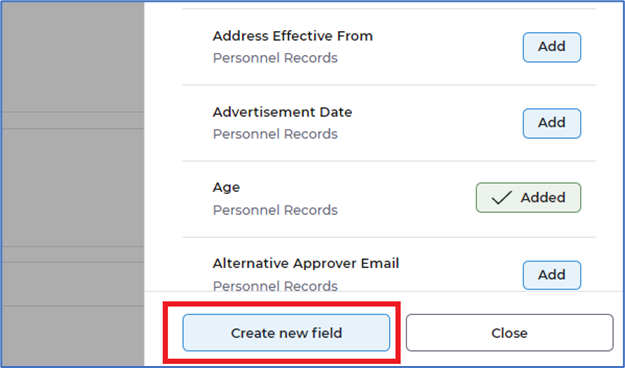
The create field process guides the administrator through three steps, as detailed below.
- Step 1 – Field type - There are now seven field types to choose from:
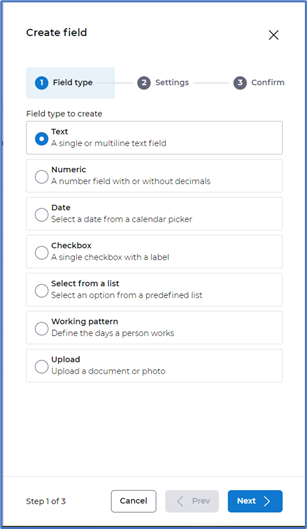
- Step 2 – Settings - The following fields are available for the different field type chosen
- Text field type - An option of Default value is now available:
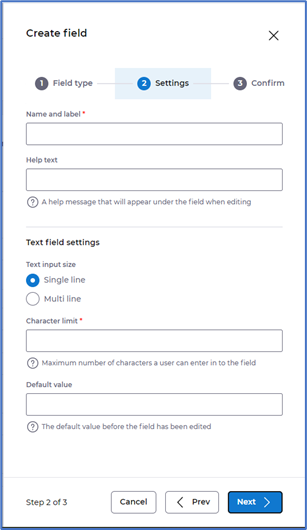
- Numeric field type - An option of Default value is now available:
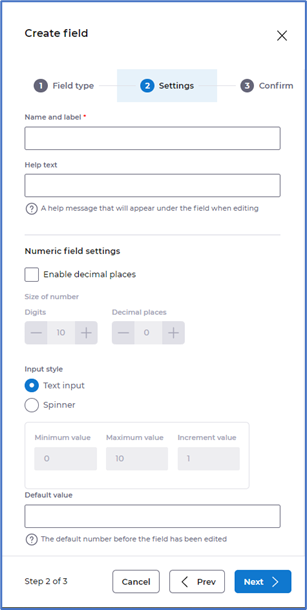
- Date field type - An option of Default value is now available:
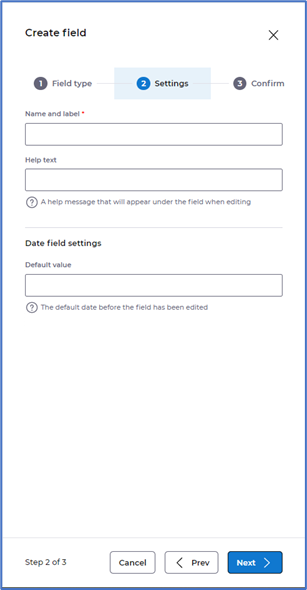
- Checkbox field type - An option of Default value is now available:
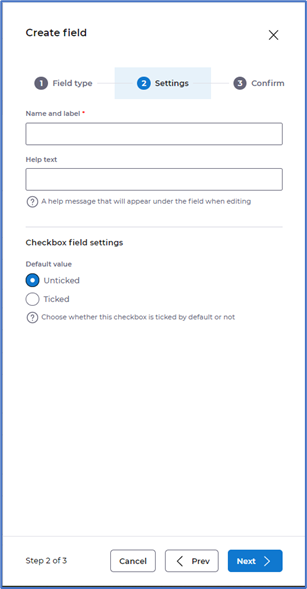
- Select from list field type - Ability to create a new field as either a dropdown list, radio button or defined as a lookup:
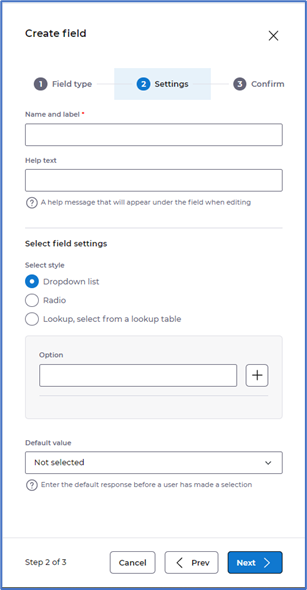 If using the style Lookup, select from lookup table the filter option is based on the record type.
If using the style Lookup, select from lookup table the filter option is based on the record type. - Working pattern field type - Define a field type with a working pattern:
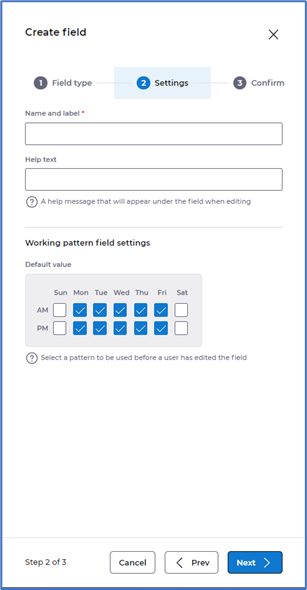
- Upload field type - Create a field type with a document upload or photo upload option:
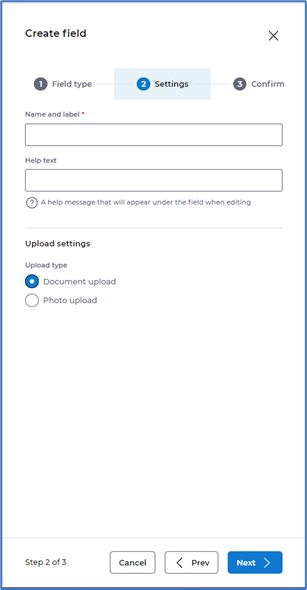
- Text field type - An option of Default value is now available:
- Step 3 – Summary - The final step is a summary of the settings chosen before the field is created and added to the current page tab. Check that the details are as expected prior to Saving them as the changes will be immediately visible. If changes are required then select Prev to go back and amend the details, selecting Cancel will quit without saving any changes.
