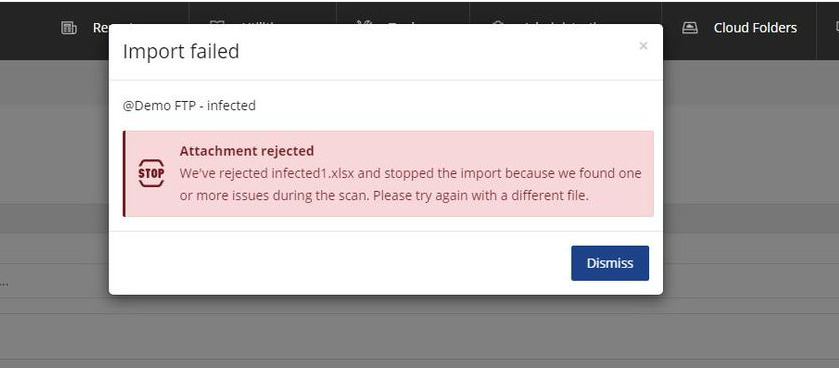HR team
Administrators
Personas
The HR manager persona
The HR advisor persona
The manager persona
The administrator persona
The employee persona
Uploading files and photos
Files uploaded via workflow
Files uploaded via mail merge
Files uploaded via cloud folders
Files uploaded via an import
Uploading a photo as part of a record
Files uploaded via a batch job
Uploading a file as part of a record
APIs
Knowledge base
Advanced HR Home page
Home navigation
Records navigation
Employee details pages
Actions navigation
Reports navigation
Tools navigation
Files navigation
Admin navigation
New Error/Info pages
Holiday Year End
Support is Evolving
Configuring HR
Policies
Fixed layout
Why are my guidance labels missing?
How to convert a fixed label to a calculated label
How to amend the positioning of a label in an action
Page designer
Processes
Process overview: New starter
Process overview: Annual leave cancellation
Process overview: Update my diversity details
Process overview: Subject access request
Process overview: Absence cancellation
Process overview: Shared parental leave request
Process overview: Flexible working request
Process overview: Transfer Adoption to Absence
Process overview: Change of address
Process overview: Transfer Paternity (Birth) to Absence
Process overview: Shared parental leave notification
Process overview: Change of contact details
Process overview: Transfer Paternity (Adoption) to Absence
Process overview: Record leaver
Process overview: Statutory parental bereavement leave notification
Process overview: KIT days request
Process listing
Process overview: Manage course delegates
Process overview: Annual leave request
Process overview: Absence request
Process overview: Transfer Maternity to Absence
Process overview: Leave authorisation
Process overview: End of year rollover
Process overview: Leaver
Process overview: Sickness continuation
Process overview: Record new starter
Process overview: Record sickness
Process overview: 360 Appraisal feedback
Process overview: Cancel a course
Process overview: Change of bank details
Process overview: Appraisal
Process overview: Training need request
Process overview: SPLIT days request
Process overview: Statutory parental bereavement leave
Access to System and Security Manager
Employees
Release notes
HR 25.1 - 23rd May 2024
Advanced HR 24.10 - 29th February 2024
Advanced HR 24.9 - 18th January 2024
Advanced HR 24.8 - 2nd November 2023
Advanced HR 24.7 - 28th September 2023
Advanced HR 24.6 - 29th August 2023
Advanced HR 24.5 - Thursday 27th July
Advanced HR 24.4 - 22nd June 2023
Advanced HR 24.3 - 18th May 2023
Advanced HR 24.2 - 13th April 2023
Advanced HR 24.1.1 - 23rd March 2023
Advanced HR 24.1 - 9th March 2023
Advanced HR 23.5 - 9th February 2023
Advanced HR 23.4 - 17th January 2023
Advanced HR 23.3 - 15th December 2022
Advanced HR 23.2 - 27th October 2022
Retiring AVA
Advanced HR 24.1 Hotfix - 11th October 2024
- All categories
- Administrators
- Uploading files and photos
- Files uploaded via an import
Files uploaded via an import
Updated
by Kellie Oxley
Files uploaded via an import
When uploading a file via an import you will notice various changes along the way, as we have introduced new messaging and notifications as well as displaying what the status of the file scan is for any files that are uploaded.
Uploading a file via an import now presents a pop up to make you aware the file will be scanned for malware, you can click 'Import' to continue importing or 'Cancel' to cancel uploading the file -
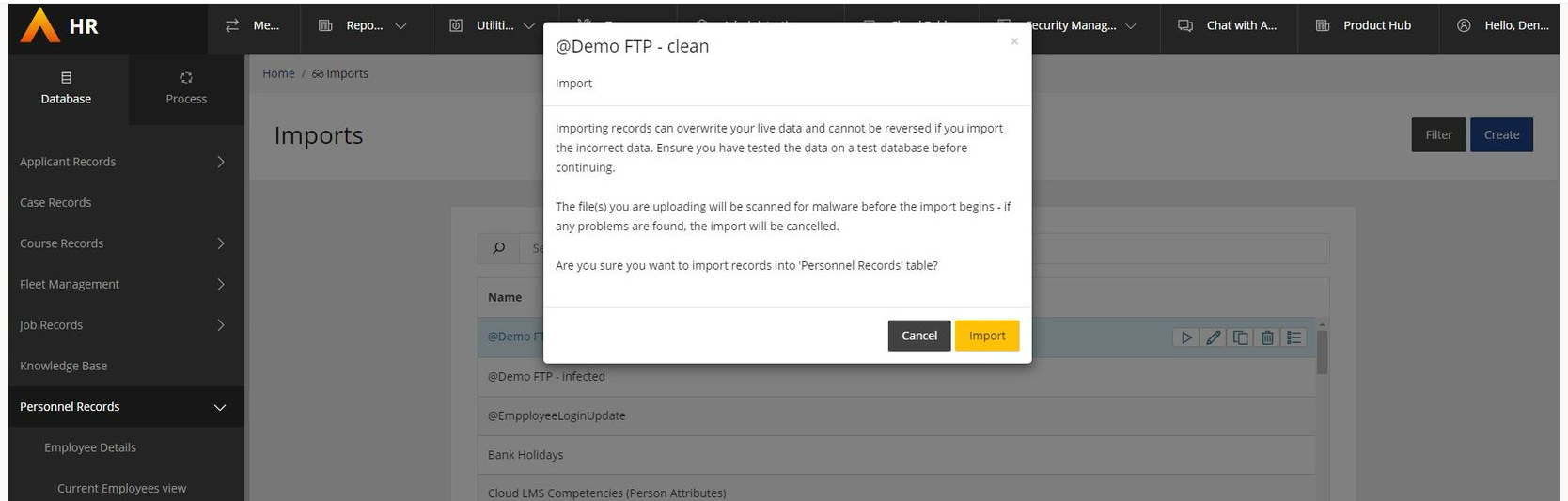
Clicking 'Import' will start the import process and you will notice an Import dialogue at the bottom right of your screen with a status of 'Uploading' -
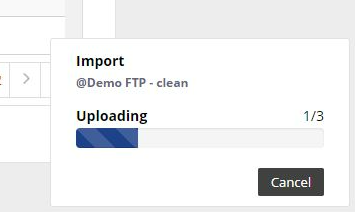
Once the upload is complete the status will then change to 'Scanning' -
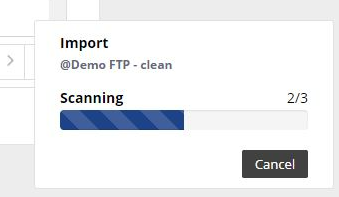
Then to 'Importing' -
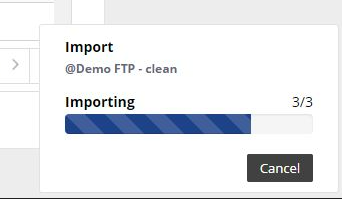
Providing the file scan and import is successful, the status will then change to 'Complete' and you can click the 'View details' button -
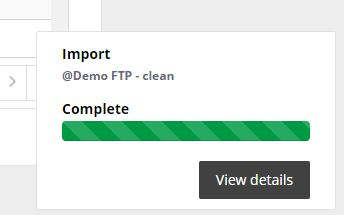
The details are presented in a pop up as follows, click 'Dismiss' to dismiss the details -
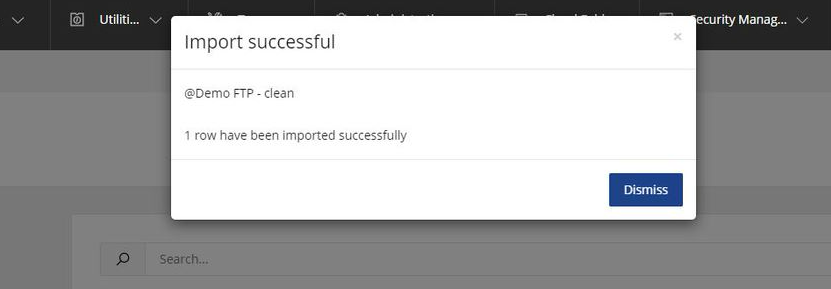
If the file scan was successful but the import fails, due to issues with the file format then the status will display as 'Import failed' and you can click on the 'View details' button -
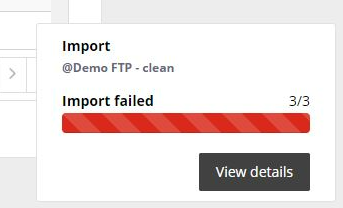
The details are presented in a pop up as follows, click 'Dismiss' to dismiss the details -
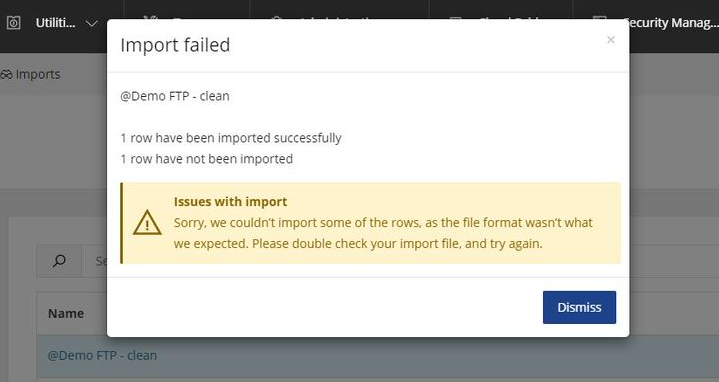
If the file scan fails, then the status will display as 'File Rejected' and you can click on the 'View details' button -
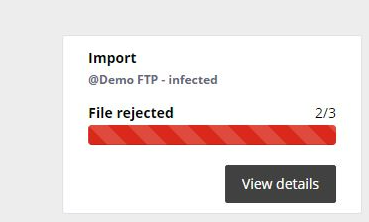
The file will not be saved and the details are presented in a pop up as follows, click 'Dismiss' to dismiss the details, you will also receive an email containing further details of what you should do next -