HR team
Administrators
Personas
The HR manager persona
The HR advisor persona
The manager persona
The administrator persona
The employee persona
Uploading files and photos
Files uploaded via workflow
Files uploaded via mail merge
Files uploaded via cloud folders
Files uploaded via an import
Uploading a photo as part of a record
Files uploaded via a batch job
Uploading a file as part of a record
APIs
Knowledge base
Advanced HR Home page
Home navigation
Records navigation
Employee details pages
Actions navigation
Reports navigation
Tools navigation
Files navigation
Admin navigation
New Error/Info pages
Holiday Year End
Support is Evolving
Configuring HR
Policies
Fixed layout
Why are my guidance labels missing?
How to convert a fixed label to a calculated label
How to amend the positioning of a label in an action
Page designer
Processes
Process overview: New starter
Process overview: Annual leave cancellation
Process overview: Update my diversity details
Process overview: Subject access request
Process overview: Absence cancellation
Process overview: Shared parental leave request
Process overview: Flexible working request
Process overview: Transfer Adoption to Absence
Process overview: Change of address
Process overview: Transfer Paternity (Birth) to Absence
Process overview: Shared parental leave notification
Process overview: Change of contact details
Process overview: Transfer Paternity (Adoption) to Absence
Process overview: Record leaver
Process overview: Statutory parental bereavement leave notification
Process overview: KIT days request
Process listing
Process overview: Manage course delegates
Process overview: Annual leave request
Process overview: Absence request
Process overview: Transfer Maternity to Absence
Process overview: Leave authorisation
Process overview: End of year rollover
Process overview: Leaver
Process overview: Sickness continuation
Process overview: Record new starter
Process overview: Record sickness
Process overview: 360 Appraisal feedback
Process overview: Cancel a course
Process overview: Change of bank details
Process overview: Appraisal
Process overview: Training need request
Process overview: SPLIT days request
Process overview: Statutory parental bereavement leave
Access to System and Security Manager
Employees
Release notes
HR 25.1 - 23rd May 2024
Advanced HR 24.10 - 29th February 2024
Advanced HR 24.9 - 18th January 2024
Advanced HR 24.8 - 2nd November 2023
Advanced HR 24.7 - 28th September 2023
Advanced HR 24.6 - 29th August 2023
Advanced HR 24.5 - Thursday 27th July
Advanced HR 24.4 - 22nd June 2023
Advanced HR 24.3 - 18th May 2023
Advanced HR 24.2 - 13th April 2023
Advanced HR 24.1.1 - 23rd March 2023
Advanced HR 24.1 - 9th March 2023
Advanced HR 23.5 - 9th February 2023
Advanced HR 23.4 - 17th January 2023
Advanced HR 23.3 - 15th December 2022
Advanced HR 23.2 - 27th October 2022
Retiring AVA
Advanced HR 24.1 Hotfix - 11th October 2024
- All categories
- Administrators
- APIs
- Confidential clients
Confidential clients
Updated
by Joe Julian
Creating a confidential client in Advanced HR
For a 3rd party application to use the Advanced HR APIs they will need a confidential client account. This adds a layer of security and allows you to manage the data that the 3rd party application can access.
Getting permission to manage API clients
In order to create confidential clients you must be logged in as a user with SSO Administrator privileges. To get these privileges you will need to find the relevant user account in MyWorkplace and enable the Customer administrator checkbox.
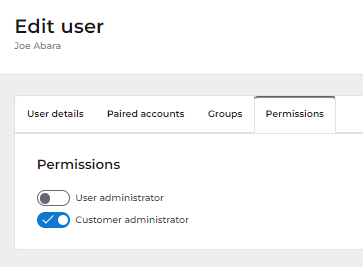
Managing API clients in Advanced HR
Once you have the SSO Administrator privilege, you will see a new menu item in the Admin menu of Advanced HR, titled Security Manager.
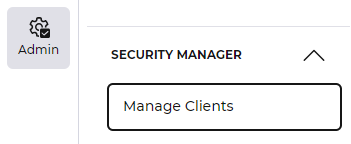
In the Manage clients screen you can view, create and delete confidential clients. You can’t modify the client details (except for changing the associated Advanced HR security group).
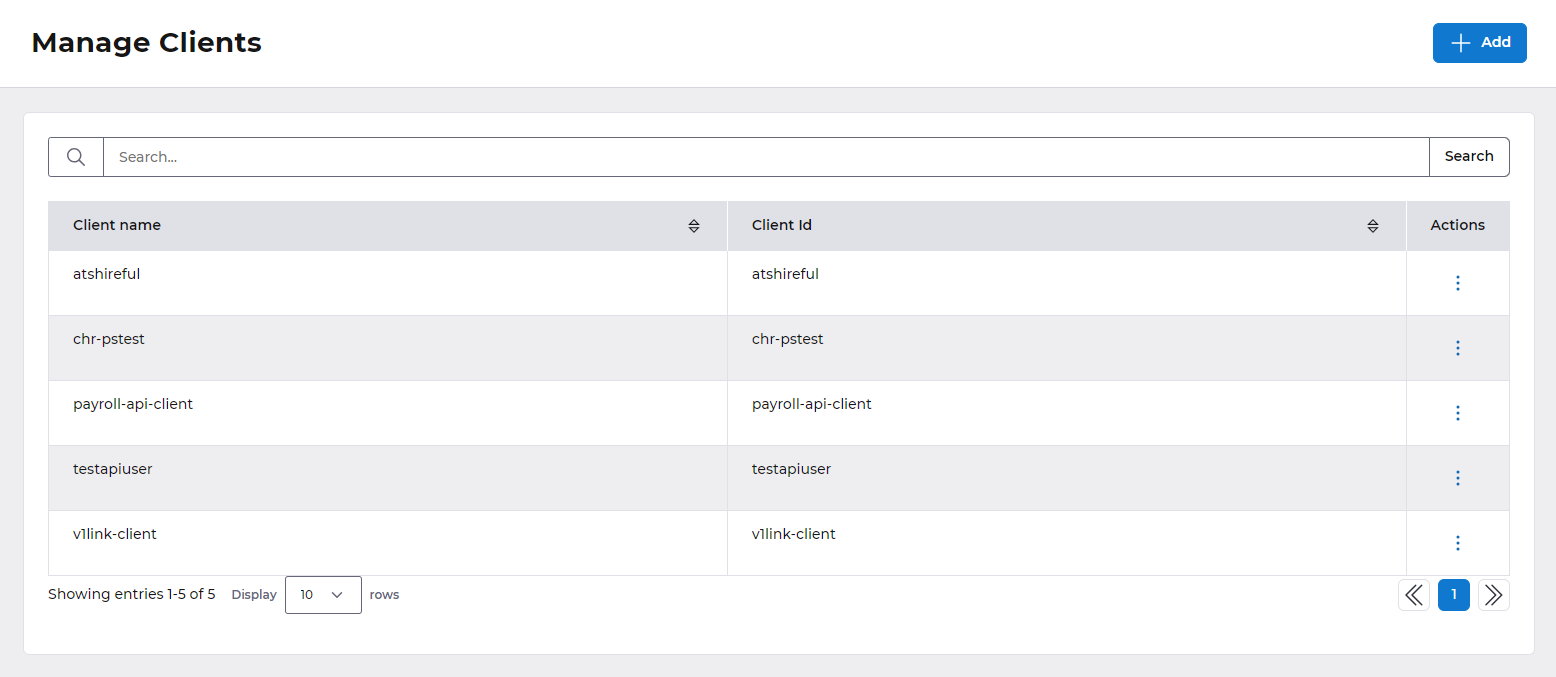
The Create Client screen
These screens are only editable during the initial creation of the client. If amendments are required following creation, please delete the user and re-create from new.

Client name
This is only used in Advanced HR for identifying specific API clients.
Client Id
This is the Id that will be passed to the 3rd party administrator and represents the equivalent of the ‘user name’ for an application. For example, we suggest ‘payrollapiclient’ for a payroll API client.
🔡 lower case letters only
⛔ no spaces
⛔ no special characters
✅ can include hyphens (-)
Secret
This value will also be passed to the 3rd party administrator, and represents the ‘password’ for an application. Use the Save button to save the confidential client, and you will see that the Secret value is automatically generated.
User Group
The user group to add the confidential client to. This will determine the data permissions that the 3rd party subscriber will get when connected to Advanced HR
Using Confidential Client credentials
Once you’ve generated credentials for a confidential client, you can use the Copy buttons to read and paste them into a secure mechanism for distributing to a 3rd party subscriber.